In this blog post, we’ll learn how to install a theme and customize is efficiently in WordPress to perfectly match your website’s style and requirements.
Thank you for reading this post, don't forget to subscribe!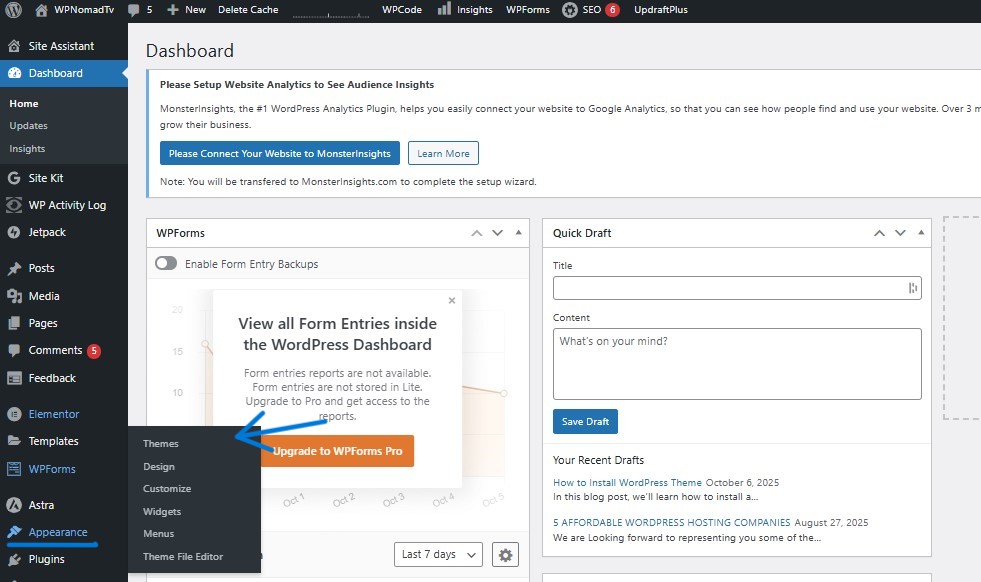
Log in to your WordPress dashboard by entering your credentials, then look for the Appearance button located on the left-hand side panel of the screen. This button allows you to customize the look and feel of your website.
Navigate to the Themes option in the menu. This section allows you to explore and customize various themes available for your project or website. By selecting Themes, you can easily change the overall appearance and style to better suit your preferences or branding needs.
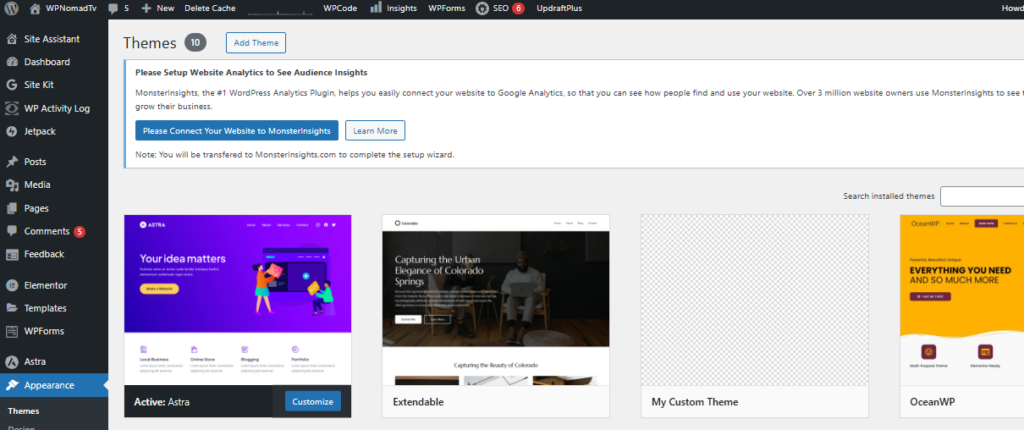
There are plenty of wonderful themes available for you to choose from, offering a wide variety of styles and options to suit your tastes perfectly.
We personally prefer Astra Theme for it’s wonderful styles and options.
If you have experience and skills in Web Development, you can even add your own custom theme that you have personally created and designed.
WordPress primarily supports and accepts PHP, HTML, CSS, and JavaScript as the main programming languages and technologies used for developing Themes and Plugins.
Customize WordPress Theme
By clicking on Customize button, you will be redirected to the page below
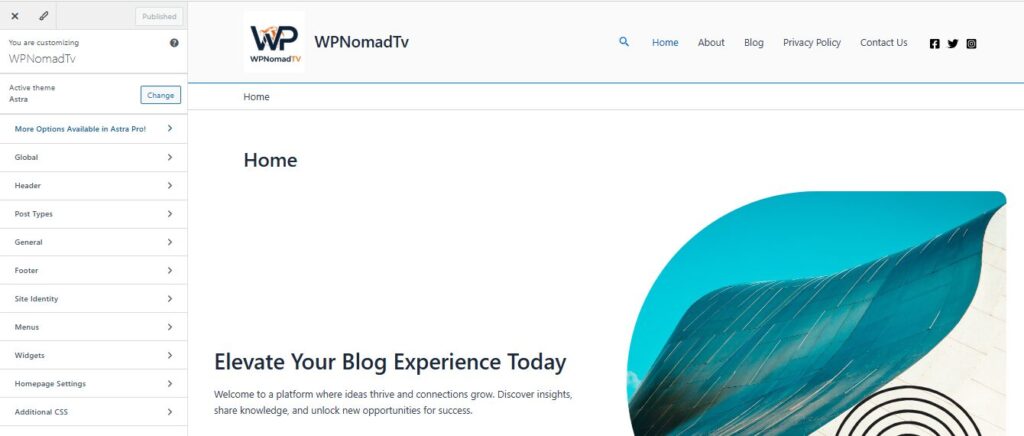
From this point onward, the user has the ability to access and make edits to the homepage as well as a variety of other pages within the website. In addition to modifying the content, the user can also adjust components such as the Header and Footer to better suit their needs.
Furthermore, the Editor provides the option to include custom manual CSS code, enabling the user to design and style the page exactly as they envision, offering full creative control over the appearance and layout.
After you’ve made changes and customized the theme, hit the Publish button to make it live. The viewers can then view the new changes you’ve made.
I’ve also created a detailed post on the topic of how to update a theme in WordPress, which you might find very helpful. You can easily check it out by following this link Here, where I explain the steps clearly and provide useful tips to make the process smooth and straightforward.
